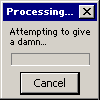Post by paulhcctt on May 9, 2007 16:41:42 GMT
OK, 1st lesson from the "Brainiac", i'm hoping to do ne of these a week.
Speeding Up Windows XP
1. Disable File Indexing
This indexing service gets info from files on the hard drive and creates a "searchable keyword index."
If you don't use the XP search feature often to look for documents, you can turn this feature off, and the difference you'll notice is a slight increase in the time it takes for your computer to find a file, but an overall increase in general speed for everything else.
How to : From My Computer > right-click on the C: Drive > select Properties.
Uncheck "Allow Indexing Service to index this disk for fast file searching." Apply changes to "C: sub folders and files," and click OK.
2. Clean Up Prefetch, temp, and cache files
Windows stores a lot of temporary files that can be safely cleaned out once a month or so. This is also good to do before running virus or spyware scans, as it clears many things out of your system that would need to be scanned.
How to : Download CleanUp!: www.stevengould.org/software/cleanup created by Steve Gould, Excellent Software
How to use CleanUp! : Download, Install, and Run.
3. Install some RAM
If you are running 128mb or 256mb of Ram, it's pretty cheap and easy to upgrade to 512mb. This is the only suggestion I will make that will actually cost money, but it's also the one that will best improve performance.
How to : Run Belarc advisor or Everest Home Edition to determine the type of RAM you need (PC3200 DDR2 PC100 SODIMM ETC)
4. Remove Programs & files you no longer need or use
Having old games or other software you no longer use can take up a lot of space on your hard drive, which can lead to an overall decrease in your PC's performance.
How to : Removing old programs is easy. From the Control Panel click on the "Add or Remove Programs" Icon. You can safely remove programs like games, demos, and other software you no longer use. If you are not sure what a program is... don't delete it just yet. You can do an internet search to find out more about any mystery programs installed on your PC to decide to delete them or not.
Remember: Mp3 music files and videos you download can take up a lot of space. Go through your media files once a month or so and delete the ones you no longer use
And Finally..........
5. Turn off Windows Animations and Visual Effects
Fancy sliding, fading and animated effects that windows uses by default are easily turned off, and will make the reaction time of simple tasks like opening and moving windows, taskbars, etc... much quicker.
How to : From the Control Panel, click on the "System" icon. Click on the Advanced tab. Click the "Settings" button underneath "Performance". Uncheck the options related to animations, and other unneeded visual effects.
Personally, I only have 3 items checked in here: "smooth edges of screen fonts", "use common tasks in folders", and "use visual styles on windows and buttons". You can uncheck all of them if you like. But, just getting rid of all the animated features will help the responsiveness of your PC.
Follow this with a good Antivirus: I recommend ESET's NOD32, and you will have a faster, more healthier machine for years to come.
Hope this helps
Speeding Up Windows XP
1. Disable File Indexing
This indexing service gets info from files on the hard drive and creates a "searchable keyword index."
If you don't use the XP search feature often to look for documents, you can turn this feature off, and the difference you'll notice is a slight increase in the time it takes for your computer to find a file, but an overall increase in general speed for everything else.
How to : From My Computer > right-click on the C: Drive > select Properties.
Uncheck "Allow Indexing Service to index this disk for fast file searching." Apply changes to "C: sub folders and files," and click OK.
2. Clean Up Prefetch, temp, and cache files
Windows stores a lot of temporary files that can be safely cleaned out once a month or so. This is also good to do before running virus or spyware scans, as it clears many things out of your system that would need to be scanned.
How to : Download CleanUp!: www.stevengould.org/software/cleanup created by Steve Gould, Excellent Software
How to use CleanUp! : Download, Install, and Run.
3. Install some RAM
If you are running 128mb or 256mb of Ram, it's pretty cheap and easy to upgrade to 512mb. This is the only suggestion I will make that will actually cost money, but it's also the one that will best improve performance.
How to : Run Belarc advisor or Everest Home Edition to determine the type of RAM you need (PC3200 DDR2 PC100 SODIMM ETC)
4. Remove Programs & files you no longer need or use
Having old games or other software you no longer use can take up a lot of space on your hard drive, which can lead to an overall decrease in your PC's performance.
How to : Removing old programs is easy. From the Control Panel click on the "Add or Remove Programs" Icon. You can safely remove programs like games, demos, and other software you no longer use. If you are not sure what a program is... don't delete it just yet. You can do an internet search to find out more about any mystery programs installed on your PC to decide to delete them or not.
Remember: Mp3 music files and videos you download can take up a lot of space. Go through your media files once a month or so and delete the ones you no longer use
And Finally..........
5. Turn off Windows Animations and Visual Effects
Fancy sliding, fading and animated effects that windows uses by default are easily turned off, and will make the reaction time of simple tasks like opening and moving windows, taskbars, etc... much quicker.
How to : From the Control Panel, click on the "System" icon. Click on the Advanced tab. Click the "Settings" button underneath "Performance". Uncheck the options related to animations, and other unneeded visual effects.
Personally, I only have 3 items checked in here: "smooth edges of screen fonts", "use common tasks in folders", and "use visual styles on windows and buttons". You can uncheck all of them if you like. But, just getting rid of all the animated features will help the responsiveness of your PC.
Follow this with a good Antivirus: I recommend ESET's NOD32, and you will have a faster, more healthier machine for years to come.
Hope this helps



 . Should be interesting.
. Should be interesting.